Get a Studio Account
A studio account will allow you to add new competitors without any involvement from those students. For example, they won’t have to create their own account and respond to a confirmation email.
1. REGISTER YOUR STUDIO at https://my.o2cm.com/studio/Register
2. Your request will be reviewed by O2CM Administrators – the account gives powerful access, so we need to grant access manually.
3. Once approved, log in at https://my.o2cm.com/studio
4. Contact support@o2cm.com if we haven’t approved it by the next day.
Add Students
This will create a new dancer in our database. If someone has competed at an O2CM managed event before, they probably already exist in the system, and you don’t need to add them to your account. You can simply look them up while registering. Please try to avoid creating a new competitor in this case.
1. click on Add/Del
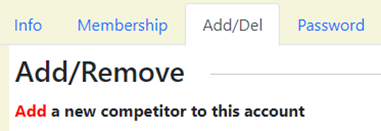
2.
Fill in the First, Last and Email
Address for the student.
***It is strongly encouraged, but not necessary that you use an email belonging
to the student, as this will allow them to access their own information in the
future.
3. Click on the ADD button
4. The competitor will now appear in the list of competitors that you created.
Enter the USA Dance Numbers
1. SELECT a competitor by pressing the grey SELECT button next to their Name

2. Press Membership to access the membership info.
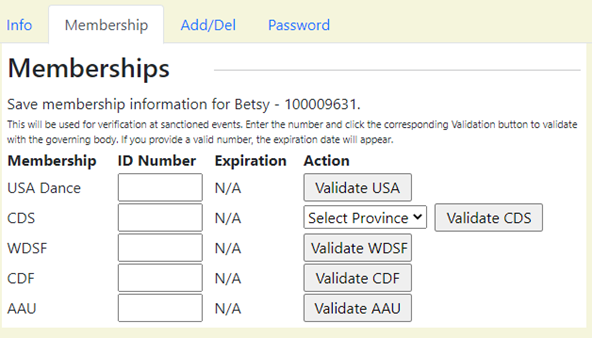
3. Enter the USA Dance number and Press Validate. Other memberships can be stored in in the same manner, such as a World Dancesport Federation MIN number.
Update Student Details
It is especially important to use the correct City and State for each dancer.
This will help to differentiate when more than one person shares the same name.
1. SELECT a competitor by pressing the grey SELECT button next to their Name

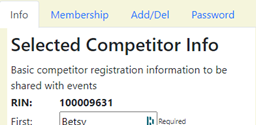
2. Enter the new details and press Update.
How to Register for a Competition
1. Ensure all competitors for your team or studio have been added to your studio account or exist in any other O2CM account. If you are not sure, you can come back and add them later, using the above instructions.
2.
Go to https://register.o2cm.com/?event=usa
In this example the EVENT is “usa”
3. Log in using your Studio Login.
4. Go through each Step, reading the onscreen instructions.
5. All the students you added should be in the pull down lists
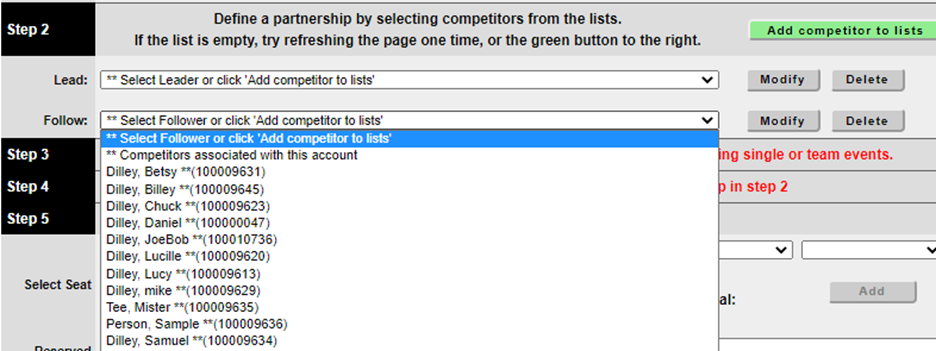
6. If they are in other accounts, press the green button, and search for them.
7. Once you have specified the LEAD and FOLLOW Step 3 will appear and allow you to select the Division, Age and Skill Level
8. Select the event(s) you want enter, highlight it and click Add Couple to Events
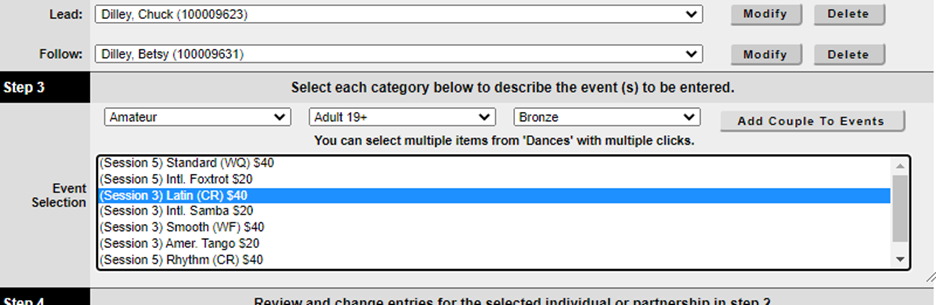
9. If your competitors do not have their USA Dance number in the O2CM system, you will be asked to enter it now:
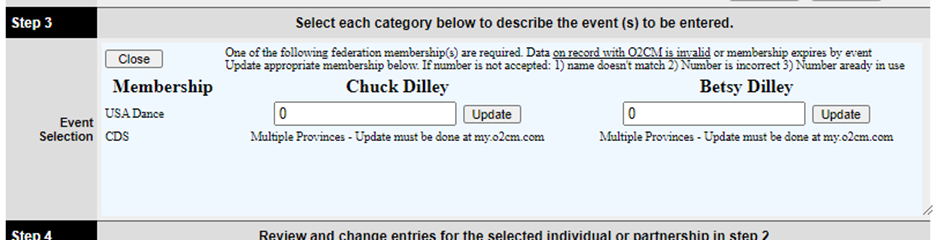
10.
Step 4 lets you confirm all of your
Entries
If you made a mistake on any entries, you can select any event you do not want
in Step 4 and Click Delete
11.
Step 5 lets you select tickets for
admission to the ballroom. Do not skip this step.
If you have any questions on seat choices please contact the registrar for
details.
At the usadance nationals, that would be nationals-registrar@usadance.org
12. Step 6 allows you to Review the total cost and Submit Payment.